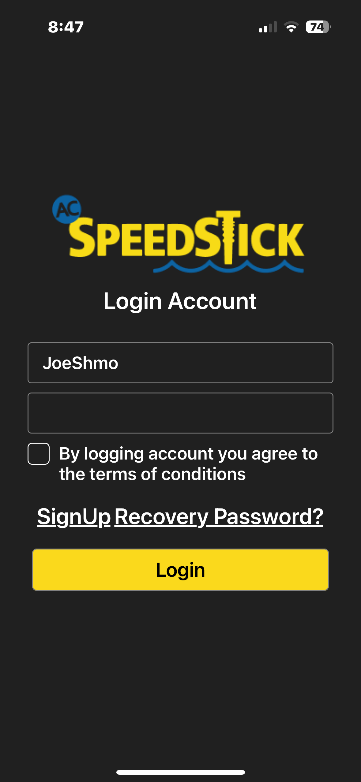
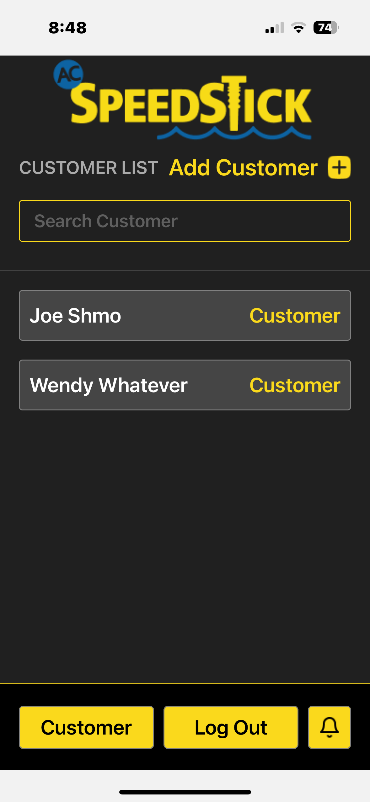

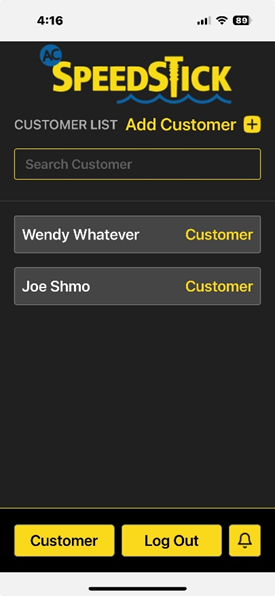
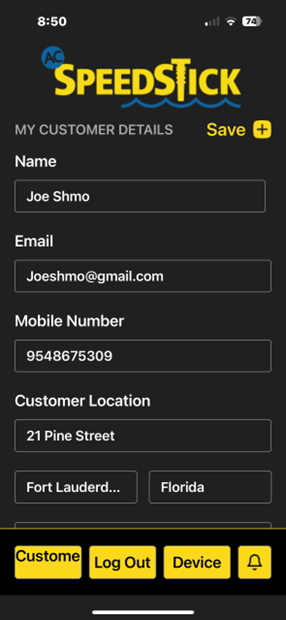
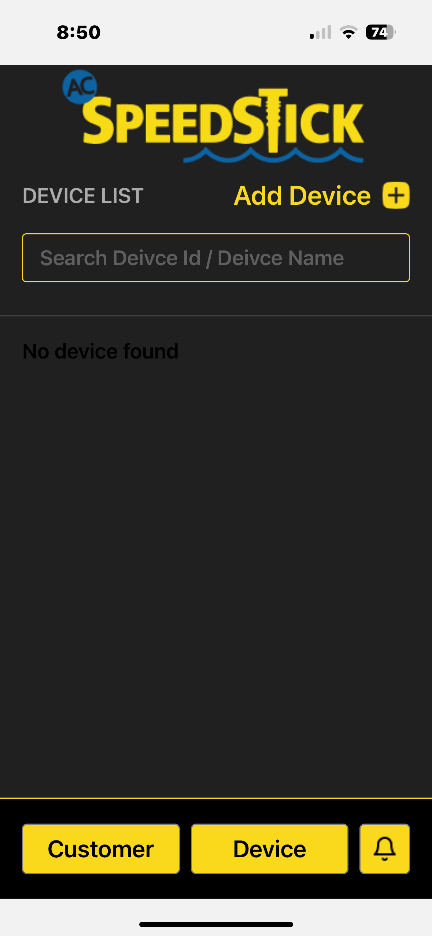
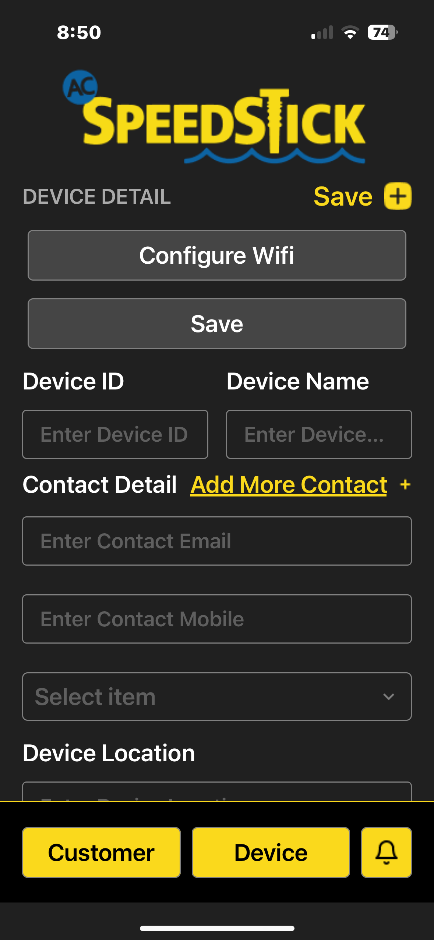

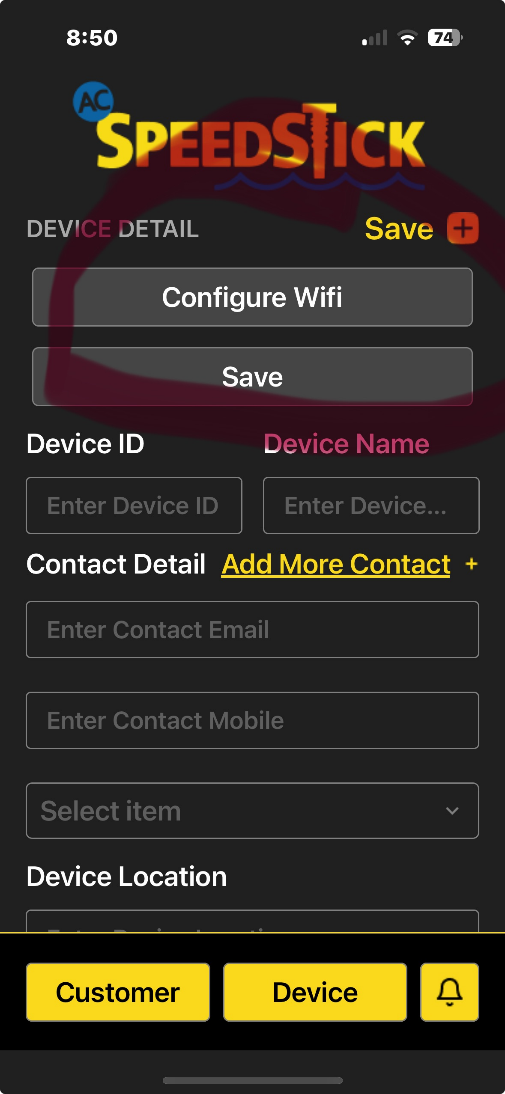
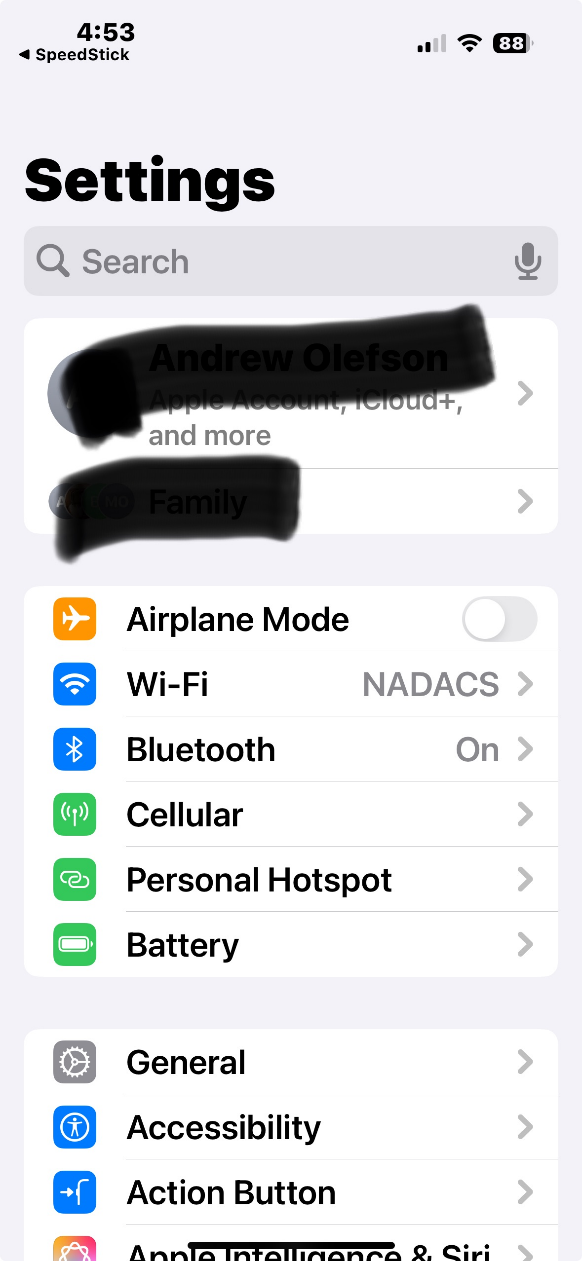
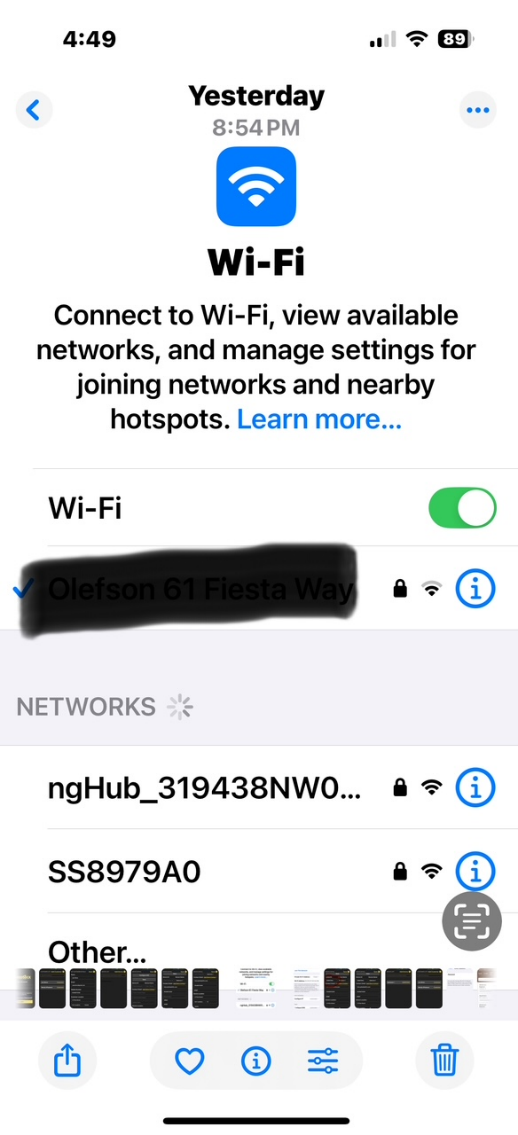
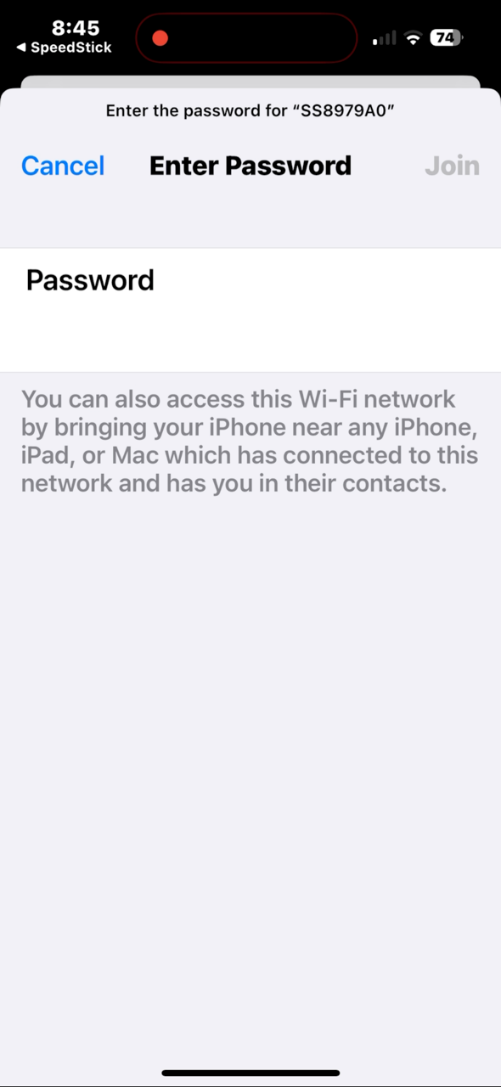
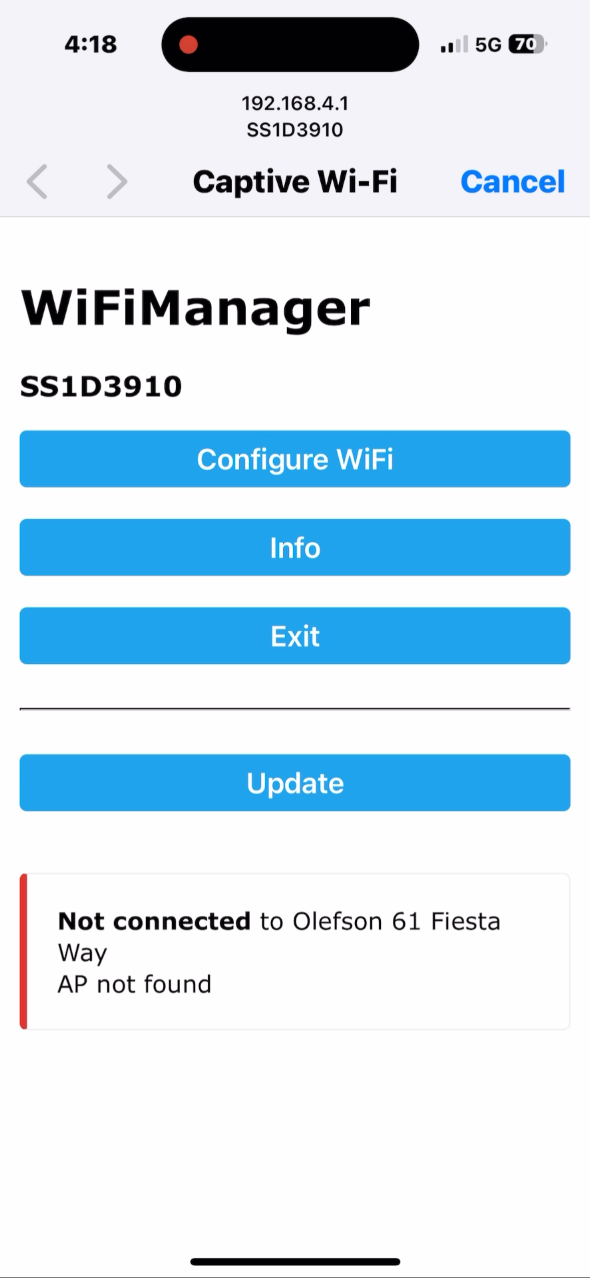
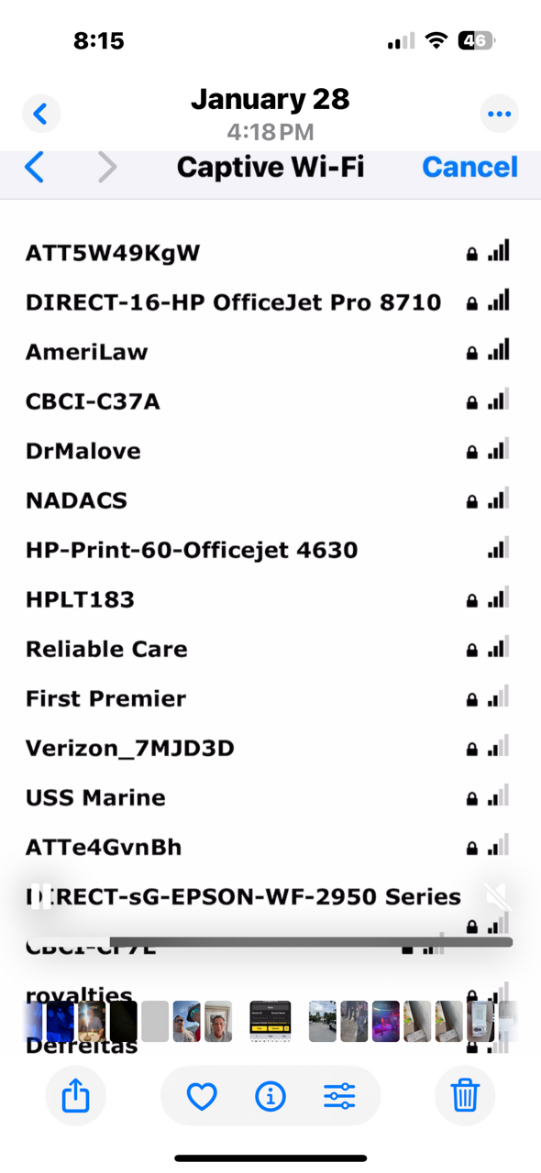
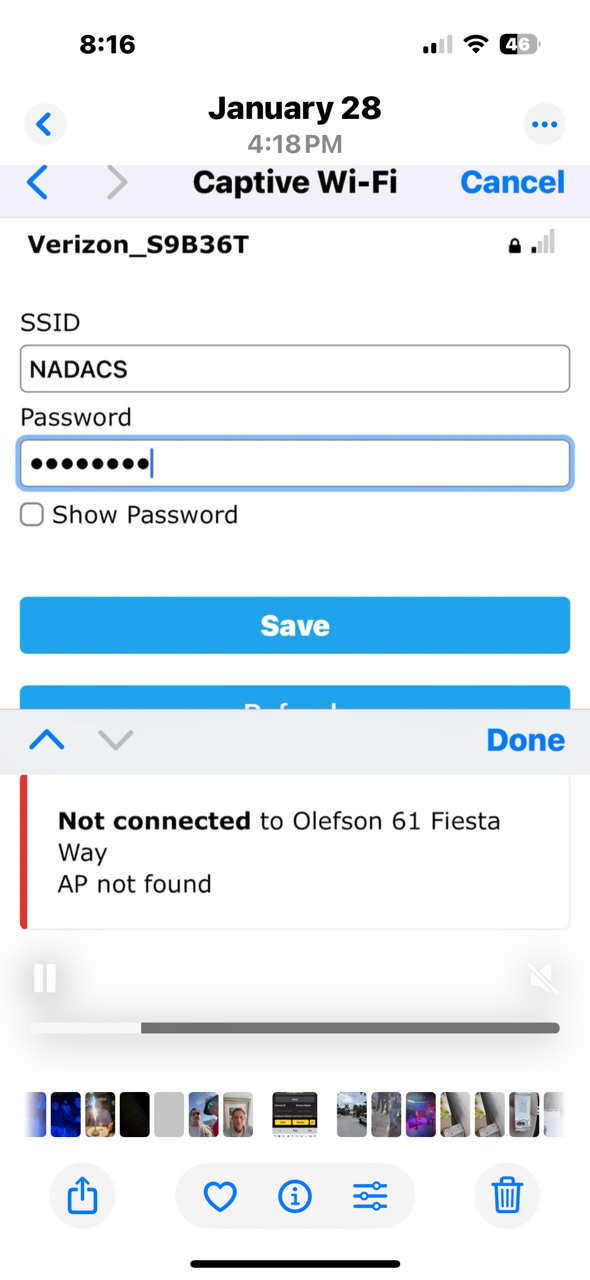
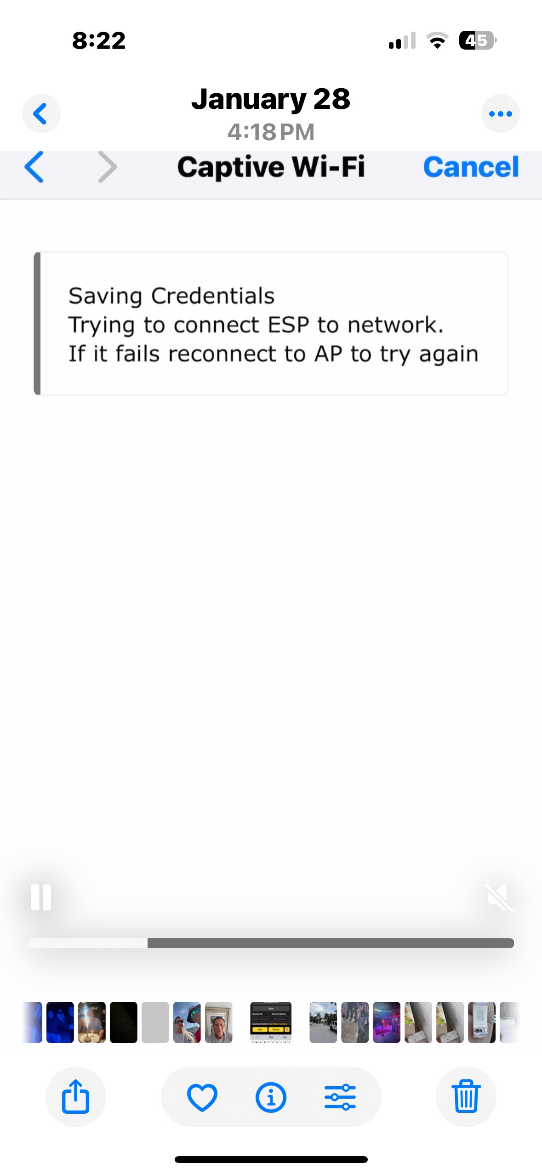
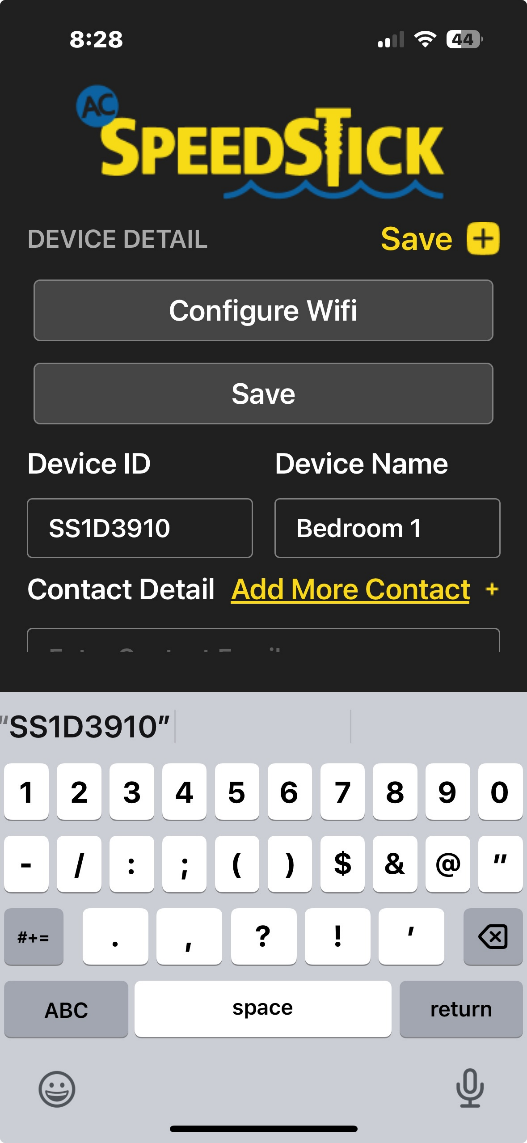
Switch is now connected to the internet and will notify via e-mail and text, when the switch is tripped.
After Saving, it will bring you back to device page and you can click Customer Button to return to customer page.
To download our app support instructions click here.
For further support please contact support@acspeedstick.com.